Welcome to Boston College! This checklist is intended to highlight important information and actions you need to take in preparation for a successful start, including your first few months here at the University. We are happy to welcome you as part of the BC community!
Follow Up With Your Manager
Ask your manager about your first day of work, schedule and office/work space.
Complete Your Form I-9
Visit the Human Resources Service Center (HRSC), Brighton Campus, which is located at 129 Lake Street, Room 100, to fill out the first section of the Form I-9. Make sure to bring your acceptable Form I-9 documentation by the third business day following your date of hire.
Log into the Agora Portal
Get familiar with logging into the portal using your BC credentials. The Agora portal is where you can access your BC services including PeopleSoft HR to view paychecks and to enroll in new hire benefits, your BC email and other services. While in the portal:
- confirm your address/phone/emergency contact information
- review your demographic information and privacy preferences
- view and confirm your race/ethnicity information
Set up Your BC Email/voicemail
Boston College uses Google for your email and calendar services. To access your BC gmail account you must set your Secondary Password in the Agora portal. Your BC email password must be different from your BC login password. Make sure to create an email signature. You will also need to create a PIN for your voicemail.
Helpful Tips
Your designated Technology Consultant (TC) can assist with computer log-in, phone, printer set up and other office equipment.
Helpful Contacts
IT Help Desk
help@bc.edu
617-552-4357
HR Service Center
HRSC@bc.edu
617-552-4772
Helpful Links
Set Up Direct Deposit and Complete Tax Withholdings
Complete your direct deposit and W-4/M-4 tax withholdings in PeopleSoft HR. You will find How To Guides in the helpful links to your right. You will not be able to log into PeopleSoft HR until you have completed your I-9 with the HR Service Center (HRSC).
Acquire Your BC Parking Permit
You must first request a parking permit under the Account and Personal Info section in the Agora portal. After requesting the permit, it can be picked up at Student Services located in Lyons Hall.
New hires can obtain a temporary, one week parking permit to allow time to obtain the regular permit. This temporary permit is available from the Parking and Transportation Department at 129 Lake Street Brighton Campus, 3rd floor.
Obtain Your Eagle One Card
You may obtain your Eagle ID one to two days after you have completed all new hire paperwork with the HR Service Center. Head to Students Service located in Lyons Hall to have your picture taken for your Eagle One Card (BC ID).
Complete Necessary Training
You will receive an email invitation from Vector Solution Platform to complete the training 'Preventing Harassment & Discrimination: Supervisors + Clery Act and Title IX'. All new hires are required to complete this training within 45 days of hiring. You will also receive an email notification to complete the required Data Security training.
Attend a New Hire Orientation and Sign Up for Benefits
You will receive an email from the Benefits Office inviting you to an orientation session in your first or second week. New hires have 31 days from their date of hire to enroll in benefits.
Review the Employee Handbook
The handbook is intended to serve as a general guide, both for new employees as they become acclimated to Boston College and for all employees as a reference.
Also in Your First Week:
- Familiarize yourself with the campus, including parking. Visit our Transportation website
- Familiarize yourself with your office area and department
- Begin daily practice of reading BC Update to find out what’s happening across campus
Helpful Contacts
Benefits Office
Benefits@bc.edu
617-552-3329
Student Services
Studentservices@bc.edu
617-552-3300
Helpful Links
Discuss Performance Development With Your Manager
Meet with your manager to discuss goals and expectations and review the performance development process. It should be an ongoing conversation. Take the Performance Development course located in the Human Resources section of the Agora Portal.
Sign Up for BC 101
A series of sessions to help introduce you to the BC culture and community.
Subscribe to BC Communications
- Boston College Magazine – for news, social media on campus and media guides
- Arts Council – to learn about upcoming events
- Church in the 21st Century – to learn about the organization and special events
- The Heights - the student newspaper
Check Out the Admissions Website for a Virtual and Audio Tour of Campus
If you are interested in seeing the campus, sign up for a campus tour through the Undergraduate Admission office.
Identify Professional Development Opportunities
Identify learning and professional development opportunities through The Office of Employee Development, Office of the Vice President for Human Resources, Information Technology and University Mission & Ministry.
Attend New Employee Welcome Reception
The Office of Employee Development will send you an invitation within your first 3 months.
Complete Onboarding Survey
The Office of Employee Development will email a survey link within the first 3 months.
Helpful Links
Sign up For Professional Development Opportunities
- Attend a session of Meet Your Colleague, a program offering opportunities to meet members of the faculty, administration, and staff to gain a broader perspective of the University.
- Register for a training session with ITS to learn about office software applications used at the University.
- Attend a Forefront Social to discuss whole-person education through the Intersections Office.
- Check out the series of programs offered by the Office of the Vice President for Human Resources. It provides mission-aligned services that promote the well-being, growth, and sense of belonging for all members of our campus community.
- Take a LinkedIn Learning course.
Helpful Links
Familiarize Yourself with Campus
- Enjoy a specialty coffee and pastry at the Chocolate Bar (Stokes Hall).
- Visit Bapst on main campus, home of the Bapst and Burns libraries. While you are there, walk the 9/11 Memorial Labyrinth located on the Burns library lawn.
- Walk over to McMullen Museum on Brighton campus during open hours to see the latest collection.
- Visit O’Neill Library to request museum passes to the Museum of Fine Arts, Gardner Museum or access free audio/e-books.
- Buy a BC sweatshirt at the BC Bookstore (located in McElroy Commons and the first floor in Maloney Hall) using your employee discount.
- Have a meal with a colleague at one of the 5 main campus dining halls including the Faculty Dining Room located in McElroy Commons.
- If you have a meeting on Newton campus, take a ride on the Shuttle Bus.
Get Involved
- Join the BC Recreation Center and sign up for a spin class, bootcamp or yoga session. Sign up for a tour of the facility with a member of Campus Rec. If you are enrolled in a Harvard Pilgrim health plan with BC make sure to apply for your $150 Harvard Fitness reimbursement to the Plex membership.
- View the University Events calendar for upcoming speakers, seminars, trainings and more.
- Attend mass at St. Mary’s (middle campus) St. Ignatius (lower campus), Trinity chapel (Newton campus) or attend other multi-faith offerings across campus.
- Attend a BC athletic event such as the Faculty and Staff Appreciation Day football game held in the fall.
- Attend a student production at Robsham Theater or the ALC Showdown (student dance competition) at the Conte Forum.
- After you join a team for Walk Across Campus (Health and Wellbeing) take a walk around the Chestnut Hill reservoir (1.5 miles).
- Consider joining a Boston College Community Engagement Group.
Frequently Asked Questions
New faculty and staff will receive their usernames during the hiring process. If you don't know your username, contact the Help Center at 617-552-HELP (4357) or your Technology Consultant.
Visit the Parking and Transportation website for information on how to get to and around campus, where to park, campus maps and more.
Agora Portal is a central place to access a wide variety of BC information and services. You will need your BC username and password to access the Agora Portal.
Use the BC Directory to search online for student, faculty, staff or department contact information. Note that individuals and departments may choose to suppress some personal information from the directory.
To access the online BC Directory, log into the Agora Portal and click on Directory Search under the Common Services section.
Log into the Agora Portal and click on Privacy Preferences Confirm/Review in the Account and Personal Info section. At the bottom of this page, click on Update Privacy Preferences to make changes.
Visit the Kronos section of HR Google Site for additional information on entering time in Kronos.
Members of the professional/administrative staff are paid in the middle of the month (usually the 16th) for that calendar month. New employees who begin working in the middle of a month and who miss that month's pay cycle will be paid in full on the next monthly pay cycle. All other employees are paid on the last working day of each week for work performed the previous week.
Paychecks can be viewed in PeopleSoft HR. In order to access PeopleSoft HR, you will first need to log into the Agora Portal. There is a Human Resources box where you will find the PeopleSoft Human Resources Services link.
Once in PeopleSoft HR, click on Self Service > Payroll and Compensation > View Paycheck.
Contact the HR Service Center (HRSC@bc.edu) with any questions about your pay.
Accrued time can be viewed in PeopleSoft HR. In order to access PeopleSoft HR, you will first need to log into the Agora Portal. There is a Human Resources box where you will find the PeopleSoft Human Resources Services link.
Once in PeopleSoft HR, click on Self Service > Time Reporting > View Leave Balance Details.
A summary of your benefits can be viewed in PeopleSoft HR. In order to access PeopleSoft HR, you will first need to log into the Agora Portal. There is a Human Resources box where you will find the PeopleSoft Human Resources Services link.
Once in PeopleSoft HR, click on Self Service > Benefits > Benefits Summary.
Visit the Kronos section of HR Google Site for additional information on approving time as a manager in Kronos.