From searching jobs and internships to making an appointment with a career coach, Handshake is your go-to tool for all things career at Boston College.
Handshake How-to Guide
Complete Your Profile & Customize Your Preferences
The key to success on Handshake is completing your profile and customizing your preferences. Once you fill out your profile, Handshake will curate a feed of jobs, internships, and events that match your interests and skills.
Watch the below video for a step-by-step guide to setting up your profile and indicating your preferences.
How to:
- To begin, log in to your Handshake account. If you’ve never logged in before, activate your account by logging in to the Handshake platform, selecting Boston College as your school, and using your Agora Username and password. The activation process takes about 5 minutes.
- Customize your profile by clicking on the circle with your initials at the top right hand corner of your profile. Scroll down and click on “my profile”.
- Complete all sections of your profile, including work experience, courses, extracurricular activities, and more. Add a photo and summary to help your profile stand out.
- Fill out your interests and skills sections. This is key to employers discovering your profile. If your interests change, you can update your profile at any time.
- To receive cluster-specific newsletters, select individual industries that you are interested in under the interests section of your profile. To see which newsletters correspond to each industry, please refer to this document.
- Like your resume and LinkedIn profile, make sure to keep your Handshake profile up to date and relevant.
Privacy:
To adjust your privacy settings, click on the circle with your initials at the top right hand corner of your homepage. Then, click “settings”. Once you arrive on the settings page, scroll down until you see the Privacy tab.
Students can choose between three privacy options for their profile:
- Community: Your profile will be visible to employers, students, and alumni across all Handshake, including other education institutions. You’ll be able to message students and alumni who have similar interests or experiences.
- Employers: Your profile will be visible to employers. You may receive messages about potential job opportunities.
- Private: You’ll be able to apply for jobs but won’t get contacted by any employers. When you check in with an employer at a career fair, they’ll be able to see your basic information and message you.
To reap the most out of your Handshake profile, we recommend selecting the “Community” option. However, you’re free to select from the other privacy settings if you wish to further safeguard your personal information. Please keep in mind your intended audience and how you portray yourself on Handshake before choosing your privacy setting
Notification Preferences:
To adjust your notification preferences, click on the circle with your initials at the top right hand corner of your homepage. Then, click “Notification Preferences”. You can also reach this page by clicking “Settings” in the same dropdown menu and by selecting “Notification Preferences” under “Account Information” on the left hand side.
Students can adjust if and how they receive notifications for upcoming events, job applications, interview schedules, and more. Under each category, students can select individual activities and the notification medium. These include:
- Notification
- Push (Mobile)
While some options are preselected, you may adjust your preferences to fit your needs. Notification media containing circles with lines through them are prohibited for certain activities. However, activities with checkmarks and empty boxes may be adjusted.
We recommend that you update your notification preferences periodically according to your career interests. Selecting too few or too many options may prevent you from seeing exciting job and internship opportunities.
Resources:
Find Jobs and Internships
All of the top employers, including 100% of the Fortune 500, tech start-ups, nonprofits, and more are hiring students like you on Handshake. Use your Handshake account to find and apply to job and internship opportunities.
How to:
- To find postings, log in to your Handshake account and click “Jobs” in the top left of your home page. Narrow down opportunities by using filters and keywords. For more filters, click on the “All Filters" option. From here, you can find postings linked to on-campus interviews, specific job roles, industries, and much more. Make sure to click the “show results” button to apply these filters.
- Once you find opportunities you’re interested in, save the postings by clicking on the purple bookmark icon. Handshake will send you notifications and similar postings based on what you saved.
- You can save your resumes and cover letters in your profile to speed up the application process. To upload a document, click on account icon at the top right hand corner of your profile. Scroll down and click on “My Documents.” From here, click the “Add new document” button and follow the steps to upload your preferred documents.
- If you want to search for specific employers, click on the “Employers” link in the left menu. There you can type in the names of companies that you’d like to learn more about and see their open positions. You can also read reviews from students who previously worked there. To discover new employers, make use of the filters bar to the left to refine by location, company size, and/or industry.
- Additionally, you can follow employers you like and receive email alerts when these employers post new jobs and events on Handshake. Following employers also helps improve your job recommendations.
Resources:
- The Best Jobs & How to Find Yours
- Finding a Job on Handshake: FAQs
- 3 Handshake Profile Must-Haves to Get Hired
- Handshake Hacks: a checklist to find your full time job or internship and get hired
Schedule Appointments With Career Coaches
Handshake is where you will schedule appointments with our career coaches.
How to:
- To schedule an appointment, log in to your Handshake account and click “Career Center” in the left menu. This will bring you to the Boston College Career Center page. Click “appointments” to access the appointment scheduler page where you can choose to meet with a career exploration coach or career cluster coach. We recommend that you bookmark the link below for quick reference.
- Note: If you're a CSOM student looking for a Consulting, Finance, Business appointment, please meet with the CSOM career advisors.
RSVP for Events
Handshake is where you will find all Boston College career events as well as relevant employer and local events.
How to:
- To find an event, log in to your Handshake account and click “Events” in the left menu.
- This will bring you to a list of all upcoming events. Sort by relevance to find events suggested to you by Handshake. Sort by date to see all events in upcoming order. You can also refine the events by type and day using the filters at the top.
- Click on the event to find a description and register to attend.
- Handshake will create a schedule of events for you after you have registered, in addition to sending a confirmation email.
Find BC Premier Events
Events that are specifically targeted towards BC students are labeled as “BC Premier Events” in Handshake.
How to:
- To find these events, click on “All filters”, scroll down to “Labels” and enter "employer - bc premier event - fy24" label. You will be shown a list of events that are curated specifically for BC students.
Attend In Person Career Fairs
In Person Career Fairs are back! Handshake is where you will register for these fairs, as well as learn about the attending employers.
How to:
- Click on “Events” in the left menu
- Under the category filter, select “Career fair.” You will be shown a list of In-Person, Boston College Career Fairs.
- Select the fair you wish to attend.
- From here, select the blue “Join Event” button and fill out the registration form. Click “Finish” and you are registered and ready to attend!
Attend Virtual Career Fairs
Handshake is also where you will register for and attend virtual career fairs.
How to:
- To find an upcoming fair, log in to your Handshake account and click “Events” in the left menu. Filter by "Career Fairs."
- Click on the fair you want to learn more about. You will see a list of attending employers. Once registration opens, click on "Register."
- Once you register for the event, you will be able to schedule one-on-one and group sessions with employers. All schedules are booked on a first-come, first-served bases. We highly recommend you research employers on Handshake prior to the opening of registration so you are prepared to schedule your sessions.
Discover Inclusive Employers
There are many strategies that you can use to identify and pursue opportunities with inclusive employers in Handshake. The Career Center has developed a label system to identify inclusive employers.
How to search for these employers in Handshake:
- Select “Employers” in the left menu of the page.
- On the employers page, you will see a section called “Filters.” Scroll down on the page to the last part of that section, called “Labels.”
- Click the box that says “Add labels” and a dropdown menu will appear. You will see that there are a number of different labels. From the options, select the label you’d like to filter for:
- Inclusive workplace: BIPOC (AHANA)
- Inclusive workplace: LGBTQ+
- Inclusive workplace: People with Disabilities
- Inclusive workplace: Women
- Inclusive workplace: Forbes100
- Inclusive workplace: DiversityInc
- Once you select the label, the employers with the list label will appear alphabetically. You can then view their profiles and browse any open internships or jobs they are recruiting for. You may also further filter by location, employer size, and industry.
- Also, you can find the Forbes 100 list under employer collections. To do this, select “Career Center” in the left menu. Under “Curated Employers”, select the “Invests in diversity” collection. You can also filter by this collection under “Jobs” to find positions at companies listed in the Forbes 100.
How did the Career Center decide which employers would receive labels?
All employers that have been labeled as in inclusive workplace appear on one or multiple of the following resources:
- America’s Best Employers for Diversity 2023 (Forbes)
- Best Places to Work for LGBTQ+ Equality 2022 (Human Rights Campaign)
- The 100 Best Workplaces for Diversity 2019 (Fortune)
- DiversityInc 2022 Top 50 Companies for Diversity List (DiversityInc)
You can review the resources below to identify additional employers for diversity.
- Canada’s Best Employers for Diversity 2023 (Forbes)
- World’s Best Employers 2022 (Forbes)
Please note this is by no means exhaustive, and there are many employers outside of this list who demonstrate an inclusive workplace. By drawing from the above resources, the Career Center can ensure that our information about these inclusive workplaces is reliable and unbiased. For this reason, we do not add these labels to employers in Handshake at the suggestion of staff, employers or students. However, you may always contact us to provide feedback about an employer as it relates to diversity, equity and inclusion.
Download Mobile App
Handshake currently provides an app for both iOS and Android, available for free in the respective app stores. You can use it to explore events, fairs, and jobs. You can also receive notifications for applications deadlines and messages from employers.
How to:
- Search for "Handshake" on your app store. The app is free and has a green icon.
- Search for "Boston College" in the blue search bar when you open the app.
- Select the "School Login" button and enter your Agora Username and Password to enter.
Resources:
Sign-In Process for Alumni
Eligibility
Boston College alumni (with the exception of BC Law School alumni and Graduate Carroll School alumni starting with the class of 2020 and earlier) retain access to Handshake for 5-years post date of graduation.
Alumni log-in is different from current students
Alumni log into Handshake using a personal email address on file with the University and use a Handshake specific password set by you.
Prior to the termination of your BC email account, we update your Handshake account with the most current personal email address we could find for your continued use.
How to:
Step 1:
Agora log-in is no longer available for alumni use. If you hadn’t previously set a Handshake specific password or if you need to reset your Handshake specific password, use the forgot your password link. If your personal email address is not found, email career.center@bc.edu for help. Please do not request a new Handshake account as this will only delay your access to Handshake.
Step 2:
Go to: bc.joinhandshake.com to log-in. Alumni will always log-in from this page. We recommend that you bookmark it for future reference.
Step 3:
Click on the “sign in with your email address” hyperlink as shown in the image below. This will permit you to log-in using the personal email address associated with your BC Handshake Alumni account and the password that you set.

Find Employer Collections
Use Employer Collections to find companies and organizations that have been specifically recommended to students by the BC Career Center. These collections include: “Hires from our School,” “Great for Internships,” and “Invests in Diversity.”
How to:
- To filter by these collections, click on “Career Center” in the left menu of your homepage.
- From here, a “Curated Employers” section will appear. Click on these different collections depending on your interests to discover employers.
- To filter jobs by employer collections, click on “Jobs” in the left menu. Then select the “BC collections” filter right next to the search bar and choose the desired collection.
How to Re-Subscribe to Handshake Emails
Are you missing a notification email? Missing job alerts or other expected Handshake emails? If these emails aren't being filtered out to a different folder (such as junk/spam), then it's likely your email has been unsubscribed from Handshake emails.
To resume receiving these emails, you'll need to reach out to our Support Team by submitting a ticket to request that the suppression be removed from the account.
80%
of students who share their interests receive a message from a recruiter on Handshake
16 million
messages were sent by employers to students last year on Handshake