Good luck on your next endeavor. We hope you find this information helpful as you depart Boston College.
Students
After graduation, your technology services will graduate too.
Access End Dates for May 2025 Graduates
| Service | Date Access Ends |
|---|---|
| Library borrowing privileges | May 19, 2025 (Commencement) |
| Eagle ID Card | May 20, 2025 (day after Commencement) |
| Microsoft 365 (& OneDrive cloud storage) | June 1, 2025 |
| BC LinkedIn Learning | June 30, 2025 |
| BC Zoom | June 30, 2025 |
| Agora Portal | November 28, 2025 |
| BC Google (Gmail, Drive, Calendar, Photos, etc.) | November 28, 2025 |
| eduroam WiFi | November 28, 2025 |
Make sure to follow the "Checklist for all graduates" below to ensure a smooth transition after graduation.
Questions
Contact BC Help Center at 617-552-HELP (4357) or help.center@bc.edu.
Access End Dates for Law School - May 2025 Graduates
| Service | Date Access Ends |
|---|---|
| Library borrowing privileges | May 23, 2025 (Commencement) |
| Eagle ID Card | May 24, 2025 (day after Commencement) |
| Microsoft 365 (& OneDrive cloud storage) | June 1, 2025 |
| BC LinkedIn Learning | June 30, 2025 |
| BC Zoom | June 30, 2025 |
| Agora Portal | June 1, 2026 |
| BC Google (Gmail, Drive, Calendar, Photos, etc.) | June 1, 2026 |
| eduroam WiFi | June 1, 2026 |
Access End Dates for Law School - December 2024 Graduates
| Service | Date Access Ends |
|---|---|
| Library borrowing privileges | ends on Graduation Day |
| Eagle ID Card | sometime between Christmas and New Year's Day |
| Microsoft 365 (& OneDrive cloud storage) | January 15, 2025 |
| BC LinkedIn Learning | June 30, 2025 |
| BC Zoom | June 30, 2025 |
| Agora Portal | Jan 15, 2026 |
| BC Google (Gmail, Drive, Calendar, Photos, etc.) | Jan 15, 2026 |
| eduroam WiFi | Jan 15, 2026 |
Make sure to follow the "Checklist for all graduates" below to ensure a smooth transition after graduation.
Questions
Contact BC Help Center at 617-552-HELP (4357) or help.center@bc.edu.
Access End Dates for Summer 2025 Graduates
| Service | Date Access Ends |
|---|---|
| Library borrowing privileges | ends on Graduation Day |
| Eagle ID Card | August 16, 2025 (the day after the summer term is over) |
| Microsoft 365 (& OneDrive cloud storage) | September 15, 2025 |
| Agora Portal | March 14, 2026 |
| BC Google (Gmail, Drive, Calendar, Photos, etc.) | March 14, 2026 |
| BC LinkedIn Learning | March 14, 2026 |
| BC Zoom | March 14, 2026 |
| eduroam WiFi | March 14, 2026 |
Make sure to follow the "Checklist for all graduates" below to ensure a smooth transition after graduation.
Questions
Contact BC Help Center at 617-552-HELP (4357) or help.center@bc.edu.
Access End Dates for December 2025 Graduates
| Service | Date Access Ends |
|---|---|
| Library borrowing privileges | ends on Graduation Day |
| Eagle ID Card | between Christmas and New Year's Day |
| Microsoft 365 (& OneDrive cloud storage) | January 15, 2026 |
| BC Zoom | June 30, 2026 |
| Agora Portal | July 14, 2026 |
| BC Google (Gmail, Drive, Calendar, Photos, etc.) | July 14, 2026 |
| BC LinkedIn Learning | July 14, 2026 |
| eduroam WiFi | July 14, 2026 |
Make sure to follow the "Checklist for all graduates" below to ensure a smooth transition after graduation.
Questions
Contact BC Help Center at 617-552-HELP (4357) or help.center@bc.edu.
Checklist for all Graduates
Library
- Set up an Alumni Library Card if you’d like to continue to check out items after graduation.
Microsoft 365
- Save data you want to keep.
BC Google
- Save data you want to keep.
- Transfer your BC emails, documents, and photos to a personal account. We suggest starting this process shortly before or shortly following graduation as the process may take over a week.
- Remove your BC email address from ALL online services such as LinkedIn, Twitter, banking, ticket purchases, etc.
- Once your BC account has expired, no recovery is possible through BC.
- Tip - Set an automatic reply in Google providing your personal email address. This way people who email you now will know how to contact you after your BC email account is closed.
Uninstall software you acquired through BC
- Some of the software you installed on your computer was installed under student licensing agreements, administered by the University. Since you are no longer a student, you should now remove Microsoft Office 2019 or 2016 software (Mac & Windows) from your computer in accordance with the respective manufacturer’s terms and conditions.
Stay Connected with the BC Alumni Association
- Take a moment to share a non-BC email address with the BC Alumni Association to make sure your connection with Boston College remains current:
Questions
Contact BC Help Center at 617-552-HELP (4357) or help.center@bc.edu.
Student Employees
You can transfer file ownership of any Google Drive content you created in the context of your employment.
Faculty & Staff leaving Boston College
Your BC Google account (including email), Microsoft 365, BC Zoom, LinkedIn Learning, Agora Portal, network access, and all other BC services will end on the date established for your termination by Human Resources.
- You must uninstall any software downloaded from Boston College onto your personal computer (Sophos, Microsoft Office, Microsoft 365, etc.).
- Do others need access to your Google files? Transfer file ownership of any Google Drive content you created.
- Do others need access to your Windows files? Transfer ownership of any Windows shares. Talk to your TC about how to do this.
- Set an auto reply on your BC Gmail account to let people know your last day and where to direct inquiries to.
- If appropriate, forward your BC Gmail account to the staff member who will be taking over your duties.
- Return BC-owned devices (computers, mobile devices, flash drives, etc.) to your supervisor.
Microsoft 365
- Save data you want to keep.
BC Google
- Save data you want to keep.
- Transfer your BC emails, documents, and photos to a personal account. We suggest starting this process ASAP as the process may take over a week.
- Remove your BC email address from ALL online services such as LinkedIn, Twitter, banking, ticket purchases, etc.
- Once your BC account has expired, no recovery is possible through BC.
- Tip - Set an automatic reply in Google providing your personal email address. This way people who email you now will know how to contact you after your BC email account is closed.
If you are also a BC graduate, take a moment to share a non-BC email address with the BC Alumni Association to make sure your connection with Boston College remains current: